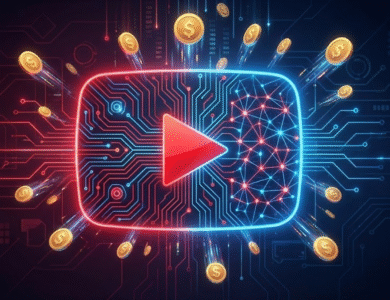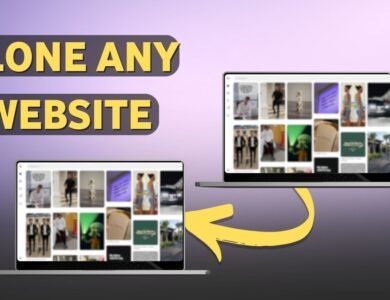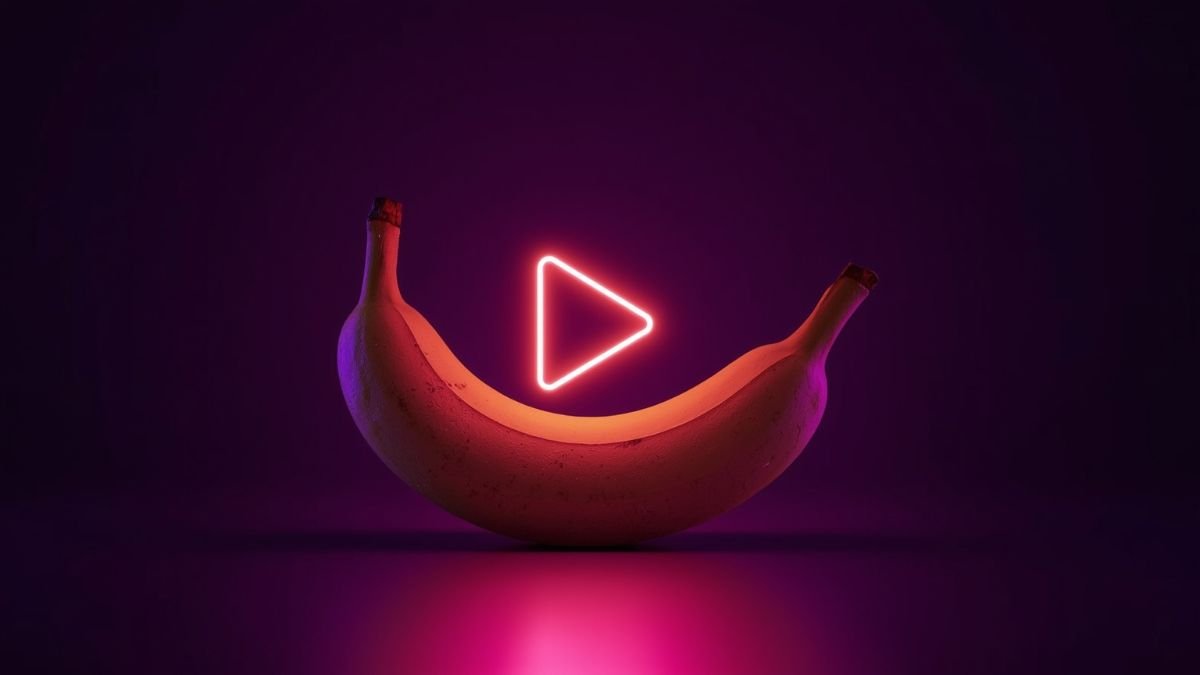
Introduction
Google has released Nano Banana, a new AI image model. It changes how we make videos. You can edit parts of images without changing the rest.
This tutorial will teach you to use Nano Banana with Runway and ElevenLabs. You can make videos with new environments, characters, and sounds. You can even turn yourself into an astronaut or place your subjects on a volcano.
What is Google Nano Banana?
Nano Banana is Google’s latest AI image model. It’s great for editing images. You can change parts of an image without messing up the rest.
Key Capabilities:
- Selective object replacement and modification
- Environment transformation while preserving subjects
- Outfit and accessory changes with natural integration
- Facial feature preservation during edits
- Fast processing times (5-15 seconds average)
Tools You’ll Need
Before we start, make sure you have these tools:
- Nano Banana (via Freepik or other AI platforms)
- Adobe Premiere Pro (for frame extraction and final editing)
- Runway ML (for video generation and Act 2 feature)
- ElevenLabs (for voice effects and sound generation)
Step 1: Extracting Your Base Frame
Setting Up Your Source Material
The first step is to get a single frame from your video. This frame will be the base for your edits.
In Adobe Premiere Pro:
- Open your project and find the video you want to edit
- Put the playhead on the frame you want to edit (usually the first one)
- Click the camera icon in the Program Monitor to export the frame
- Choose your downloads folder as the destination
- Save the frame as a high-quality image file
Pro Tip: Pick frames with clear subjects and good lighting for best results.
Step 2: Accessing Nano Banana Through Freepik
Platform Setup
Nano Banana is not a standalone platform yet. We’ll use Freepik’s AI tools to access it.
Navigation Steps:
- Visit Freepik.com
- Click on “Generate Image”
- Select the model dropdown menu
- Navigate to Google in the model list
- Find “Google Nano Banana” (it should have a “new” tag)
- Select this model for your project
Image Upload and Configuration
- Upload your reference image (the frame you exported from Premiere Pro)
- Set aspect ratio to 16:9 for video compatibility
- Note the beta warning about aspect ratio respect – this has been generally reliable in testing
Step 3: Crafting Effective Prompts for Nano Banana
Prompt Writing Strategies
Nano Banana works best with clear, specific prompts. Here are some formulas that work:
Character Transformation:
- “Put me in an astronaut suit”
- “Dress the person in medieval armor”
- “Transform the subject into a superhero costume”
Environment Changes:
- “Put me on a volcano”
- “Place the subject in a futuristic cityscape”
- “Transform the background to an underwater scene”
Combination Edits:
- “Put me in a lab coat in a high-tech laboratory”
- “Dress the person as a chef in a busy restaurant kitchen”
Generation Process
- Type your prompt in the text field
- Click “Generate” and wait 5-15 seconds
- Review the result – Nano Banana keeps facial features and proportions well
- Download the image if you like it
- Create more versions by changing your prompts
Example Results from Testing:
- Astronaut suit transformation with perfect face preservation
- Volcano environment change with intact subject positioning
- Various costume and background combinations
Step 4: Video Generation with Runway ML
Using Runway’s Act 2 Feature
Runway’s Act 2 feature is key for this process. It lets you mix your Nano Banana-edited image with the motion from your original video.
Setup Process:
- Navigate to Runway ML and pick “Act 2”
- Upload your driving video (the original video you took the frame from)
- Upload your Nano Banana-edited image as the character reference
Configuration Settings
Facial Expressiveness: Set to 3 or 4
- Below 3: Results might look too still or unnatural
- Above 4: May seem too intense or too much
- The best range: 3-4 for natural, believable looks
Gestures: Keep this option toggled ON
- Keeps hand movements and body language from the original video
- Keeps the natural feel of the performance
Generating Multiple Versions
For making lots of content:
- Generate the first version (like astronaut suit character)
- Delete the previous character while the first is being made
- Upload your second Nano Banana image (like volcano background)
- Apply the same settings and make it
- Keep going for more versions
Step 5: Enhancing with Audio Using ElevenLabs
Creating Environmental Sound Effects
Sound Effect Generation:
- Navigate to ElevenLabs Sound Effects
- Type descriptive prompts based on your video setting:
- “Active volcano bubbling lava sounds”
- “Space station ambient noise”
- “Underwater bubbling effects”
- Download several options for variety
- Try out different mixes in your editing timeline
Custom Voice Creation for Characters
Voice Design Process:
- Go to ElevenLabs Voices section
- Click “Create or Clone a Voice”
- Select “Voice Design”
- Write descriptive prompts:
- “Astronaut voice, helmet on, high studio quality, sounds like a fishbowl”
- “Underwater explorer, muffled speech, bubbling background”
- “Medieval knight, deep voice, echoing in helmet”
Voice Generation:
- Auto-generate preview text based on your prompt
- Generate and test the voice
- Save successful voices with descriptive names
- Create multiple character voices for different scenarios
Voice Changing for Existing Audio
Process Overview:
- Export your video’s audio track from Premiere Pro
- Use ElevenLabs Voice Changer feature
- Upload the audio file
- Select your custom-created voice
- Generate the transformed speech
- Download the result for final editing
Step 6: Final Assembly in Premiere Pro
Video Timeline Assembly
Layer Organization:
- Import all generated 4K videos from Runway
- Drag videos to timeline in sequence
- Remove secondary audio tracks to avoid conflicts
- Create smooth transitions between different scenes
- Align timing with your original script or narration
Audio Integration
Sound Design Steps:
- Import environmental sounds from ElevenLabs
- Layer background ambience at appropriate levels
- Add the transformed voice track from ElevenLabs
- Adjust decibel levels for professional balance:
- Background sounds: -20 to -30 dB
- Voice: -6 to -12 dB
- Sound effects: -15 to -25 dB
Audio Mixing Tips:
- Fade in/out effects for smooth transitions
- EQ adjustments to match environmental contexts
- Compression for consistent voice levels
Quality Enhancement
4K Upscaling:
- Always upscale to 4K in Runway before final edit
- Wait for processing to complete for best quality
- Export in high resolution for professional results
Advanced Techniques and Pro Tips
Optimizing Nano Banana Results
Image Selection:
- Use well-lit source frames for better AI processing
- Avoid extreme angles that might confuse the AI
- Ensure clear subject definition in the original image
Prompt Optimization:
- Be specific about preservation: “keeping my face intact”
- Use environmental context: “in a laboratory setting”
- Specify style preferences: “photorealistic” or “cinematic”
Runway ML Best Practices
Performance Optimization:
- Queue multiple generations to save time
- Test different expressiveness levels for each character
- Create backup versions with varied settings
Quality Control:
- Preview before final render to catch issues early
- Compare results across different parameter settings
- Keep successful configurations documented for future use
ElevenLabs Audio Mastery
Voice Consistency:
- Save successful voice profiles for reuse
- Test voices with sample text before full generation
- Create character voice libraries for ongoing projects
Environmental Audio:
- Layer multiple sound effects for rich environments
- Use ambient loops for continuous background audio
- Match audio perspective to visual changes (close/distant)
Troubleshooting Common Issues
Nano Banana Problems
Aspect Ratio Issues:
- Solution: Always select 16:9 before generation
- Backup plan: Crop and resize in post-production
Face Preservation Problems:
- Solution: Use clearer source images with better lighting
- Alternative: Specify “keeping facial features intact” in prompts
Runway ML Challenges
Unnatural Expressions:
- Solution: Adjust facial expressiveness to 3-4 range
- Fix: Try different source angles or lighting
Motion Artifacts:
- Solution: Ensure high-quality driving video
- Prevention: Use stable, well-lit source footage
ElevenLabs Audio Issues
Voice Mismatch:
- Solution: Refine voice description prompts
- Alternative: Try multiple voice generation attempts
Audio Quality Problems:
- Solution: Use higher quality source audio
- Enhancement: Apply noise reduction in post-production
Creative Applications and Use Cases
Content Creation Opportunities
Social Media Content:
- Instagram Reels: Quick character transformations
- TikTok Videos: Environment swapping for viral content
- YouTube Shorts: Educational content with visual metaphors
Professional Applications:
- Marketing Videos: Product demonstrations in various environments
- Training Materials: Role-playing scenarios with character changes
- Presentations: Visual storytelling with environmental context
Advanced Creative Techniques
Narrative Storytelling:
- Character arcs: Show transformation through costume/environment changes
- Time progression: Different eras through environmental shifts
- Mood representation: Visual metaphors through setting changes
Educational Content:
- Historical recreation: Period-appropriate costumes and settings
- Scientific visualization: Laboratory or field research environments
- Language learning: Cultural context through environmental changes
Conclusion
This new way of making videos uses Nano Banana, Runway ML, and ElevenLabs. It’s a big step forward in making videos easy for everyone. Now, making great videos doesn’t need a lot of money or special skills.
Knowing how each tool works is key. Nano Banana is great for fine-tuning images. Runway ML makes still pictures move like they’re alive. ElevenLabs adds real sound to make videos feel more real.
As these AI tools get better, making videos will become even more fun. Try these new ways of making videos today. You’ll be leading the way in making digital content.
Next Steps:
- Practice with different prompt styles to understand Nano Banana’s capabilities
- Experiment with various voice designs in ElevenLabs
- Build a library of successful configurations for future projects
- Share your creations and learn from the growing community of AI-assisted creators
The future of making videos is here, and it’s easier than ever.